







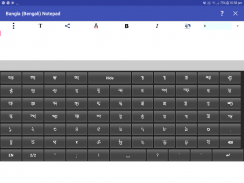
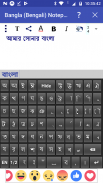
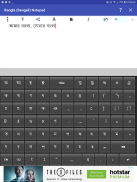

Bangla (Bengali) Notepad

Descripción de Bangla (Bengali) Notepad
You can write, save, share and send Bangla (Bengali) texts using Bangla (Bengali) Notepad.
It contains Bangla (Bengali) keyboard which is useful for writing in Bangla (Bengali).
The keyboard has three parts: 2 Bangla (Bengali) keyboards and one English keyboard, covering almost all of the characters required by a Bangla (Bengali) writer.
All vowels, consonants, vowel matras and some frequently used consonant matras are provided on the keyboard. Also frequently used Yuktaksharas are part of the keyboard. For other consonant matras and Yuktaksharas, use 'Virama (Halant)' like দ + ্ + ব = দ্ব
Select a portion of the text by dragging the finger over the desired portion.
You can apply different text properties such as text color, text size, bold, italic and text background colors to the selected text by clicking the buttons provided at the top.
By pressing the common button at the top left corner (3 vertical dots), multiple options such as 'pre-written texts', 'copy selected text', 'copy all text', 'paste text' and 'delete file'. Do copy and paste by selecting corresponding options.
You can save the current document by clicking the 'save file' option of the common menu.
Open a saved document by clicking the 'open file' option of the common menu.
Delete a saved document by clicking the 'delete file' option of the common menu.
Options for sending and sharing the Bangla (Bengali) Text Content as image and pdf (for Kitkat and above) is provided here.
You can send/share the content through available applications for sending/sharing such as SMA/MMS, Email, Facebook, Twitter, Google plus, Whats App etc by clicking 'share' button at the left. After clicking this button you will be asked whether to send as text, image or pdf through a pop-up menu. If you chose 'as text' option, then only the text content will be shared. In case of 'as image' option, the content will be converted to JPEG image and will be shared. For android versions below Kitkat, the feature of sharing as PDF doesn't exist. Please not that when only the text content is sent, the rendering correctness of the content will depends upon the receiving device and application.
Please not that when only the text content is sent, the rendering correctness of the content will depends upon the receiving device and application.
You can add background image, move and resize it using finger gestures. The button with 'T' at the top is provided for switching between text and image editing modes. You can move and resize the background image when you are in the image mode (the 'T' button gets toggled to an image icon).
While in the text mode, by clicking the writing area (below the buttons at the top) keyboard will appear. By clicking outside the writing area, the keyboard will be hidden. You can explicitly hide the keyboard by clicking the 'Hide' key in the keyboard.
Auto prediction feature is also provided. As you go on typing, the probable words will be suggested by the app through an window just above the keyboard. If you want to select an word from the suggested word, just tap on that word there. The app will also learn new words you type. As and when you go on using the application, it will suggest the most frequently used words first in the list of suggested words.
Happy writing in Bangla (Bengali) !
Se puede escribir, guardar, compartir y enviar mensajes de texto Bangla (bengalí) utilizando el Bloc de notas Bangla (bengalí).
Contiene teclado Bangla (bengalí), que es útil para escribir en Bangla (bengalí).
El teclado tiene tres partes: 2 Bangla teclados (bengalí) y un teclado Inglés, que cubre casi todos los caracteres requeridos por un escritor Bangla (bengalí).
Todos los vocales, consonantes, vocales matras y algunas consonantes matras de uso frecuente se proporcionan en el teclado. También Yuktaksharas utilizados con frecuencia son parte del teclado. Para otros matras de consonantes y Yuktaksharas, utilice 'Virama (Halant)' como দ + ্ + ব = দ্ব
Seleccione una parte del texto arrastrando el dedo sobre la parte deseada.
Se pueden aplicar diferentes propiedades de texto, como el color de texto, tamaño del texto, negrita, cursiva y los colores de fondo de texto para el texto seleccionado haciendo clic en los botones se encuentran al principio.
Al pulsar el botón común en la esquina superior izquierda (3 puntos verticales), múltiples opciones tales como 'textos pre-escritos', 'Copiar el texto seleccionado', 'copiar todo el texto', 'pegar texto' y 'borrado de archivos'. No copiar y pegar mediante la selección de las opciones correspondientes.
Puede guardar el documento actual haciendo clic en la opción 'guardar archivo' del menú común.
Abrir un documento guardado haciendo clic en la opción 'archivo abierto' del menú común.
Eliminar un documento guardado haciendo clic en la opción 'Eliminar archivo' del menú común.
Opciones para enviar y compartir el Bangla (bengalí) Contenido de texto como de imagen y pdf (para Kitkat y superior) se proporciona aquí.
Puede enviar / compartir el contenido a través de aplicaciones disponibles para enviar / compartir como SMA / MMS, correo electrónico, Facebook, Twitter, Google plus, Whats App etc haciendo clic en el botón 'compartir' a la izquierda. Después de hacer clic en este botón se le pedirá si desea enviar texto, imagen o pdf como a través de un menú emergente. Si elige 'como texto' opción, entonces sólo el contenido del texto será compartida. En el caso de 'como imagen' opción, el contenido se convierte en una imagen JPEG a y será compartida. Para las versiones de Android por debajo de Kitkat, no existe la función de compartir como PDF. Por favor, no solamente que cuando el contenido de texto es enviado, la exactitud de representación de la voluntad el contenido depende del dispositivo receptor y aplicación.
Por favor, no solamente que cuando el contenido de texto es enviado, la exactitud de representación de la voluntad el contenido depende del dispositivo receptor y aplicación.
Puede añadir una imagen de fondo, mover y cambiar su tamaño utilizando los movimientos del dedo. Se proporciona el botón de 'T' en la parte superior para cambiar entre los modos de texto y edición de imágenes. Puede mover y cambiar el tamaño de la imagen de fondo cuando se está en el modo de imagen (botón de la 'T' se conmuta a un icono de la imagen).
Mientras que en el modo de texto, aparecerá haciendo clic en el área de escritura (por debajo de los botones en la parte superior) del teclado. Al hacer clic fuera del área de escritura, el teclado estará oculto. Se puede ocultar de forma explícita el teclado pulsando la tecla 'Ocultar' en el teclado.
También se proporciona la función de predicción de automóviles. A medida que vaya escribiendo, las palabras probables serán sugeridas por la aplicación a través de una ventana justo encima del teclado. Si desea seleccionar una palabra de la palabra sugerida, simplemente toque en esa palabra existe. La aplicación también aprender nuevas palabras que escribe. Como y cuando se va de uso de la aplicación, se le sugerirá las palabras más frecuentemente utilizado por primera vez en la lista de palabras sugeridas.
feliz escribiendo en Bangla (bengalí)!


























